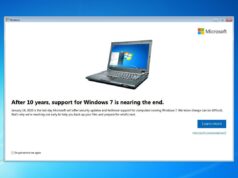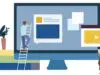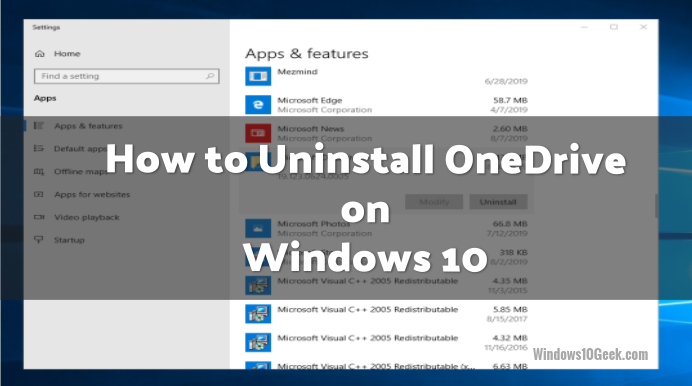
OneDrive provides a great way to save and share photos, documents and other memorabilia, but you may find a cause to remove from your computer. The constant synching can cause a drain on your metered connection or other computer resources.
Also, there is a privacy risk storing your content online. Not to mention that all images stored in a specific folder are by default saved to the cloud and synced to any future device for your Windows 10 username.
Given all the drawbacks, you may be questioning your need for 5 GB of free online cloud photo storage space. To start the uninstall process, follow this simple procedure. Just be sure you want to uninstall as the process takes only a few seconds. Uninstalling OneDrive does not automatically delete any content uploaded to the Microsoft OneDrive Cloud. If you change your mind, you will need to download OneDrive again, sign in and sync to gain access to your previously stored content.
Right click Windows Start, select ‘Apps & Features‘

Scroll and click on Microsoft One Drive

Click Uninstall

When prompted, enter your password (administrator) and click enter.