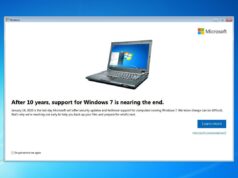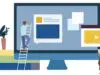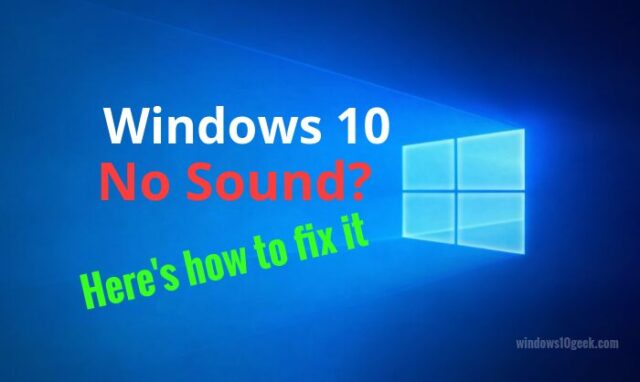
Are you having issues with your sound on your computer? In this tutorial, you will learn how to troubleshoot and solve this problem.
In the most cases, you will have this problem because the drivers are not updated, or they are missing.
Step 1 – Open Device Manager
Press + R, and type devmgmt.msc then press enter.

Step 2 – Select Audio Driver
On the device manager window, look for ” Sound, video and controller”, double click and you’ll see your audio device listed.

Step 3 – Update the Video Driver
Once you’ve found your audio device listed on the device manager, you need to right click and select “Search automatically for updated driver software”. Windows will try to download and install the driver to your computer.

If windows can’t install the driver for you, you need to download manually the sound drivers from the official website of your computer’s motherboard, then you need to right click again to the audio device and select “Browse for drivers on your computer” and simply select the driver that you downloaded and click next to install it.

What if none of Solutions works?
If none works for you, you can try to update drivers via a third party software like DriverPackSolution, it will detect drivers automatically for your motherboard and install them for free.